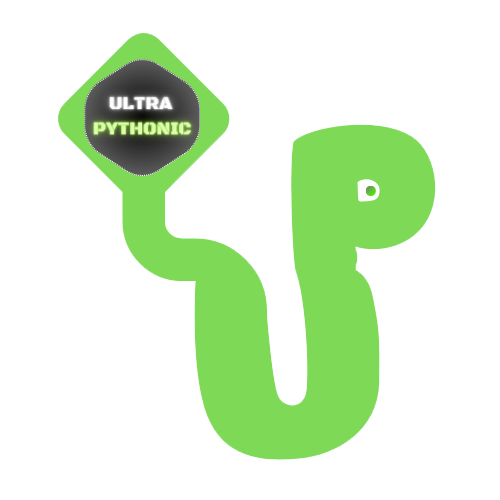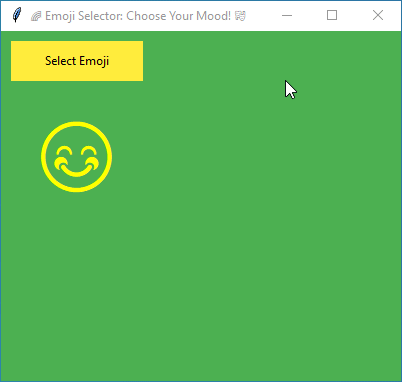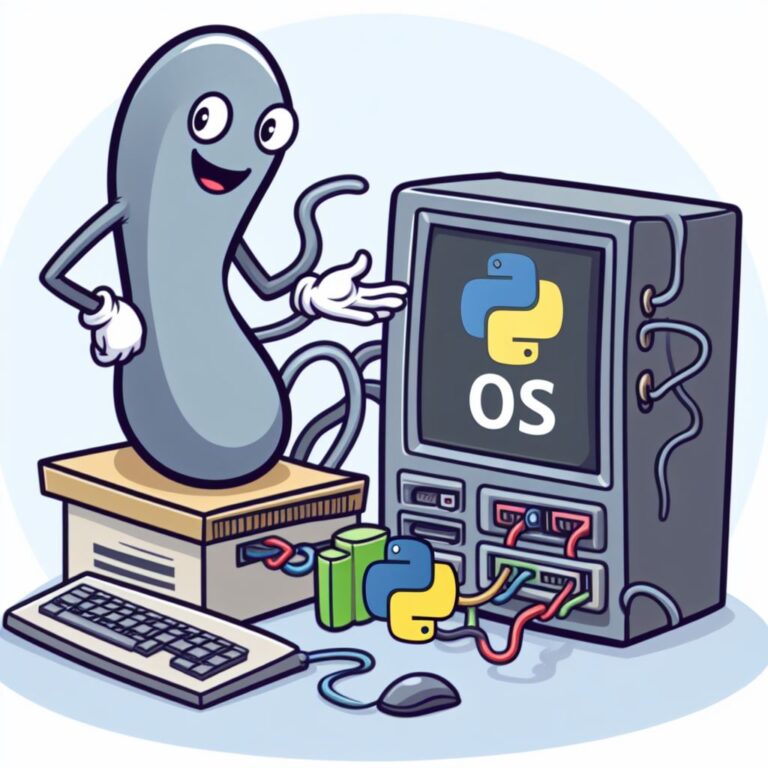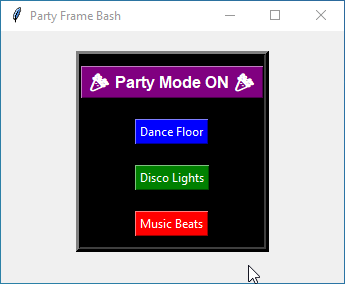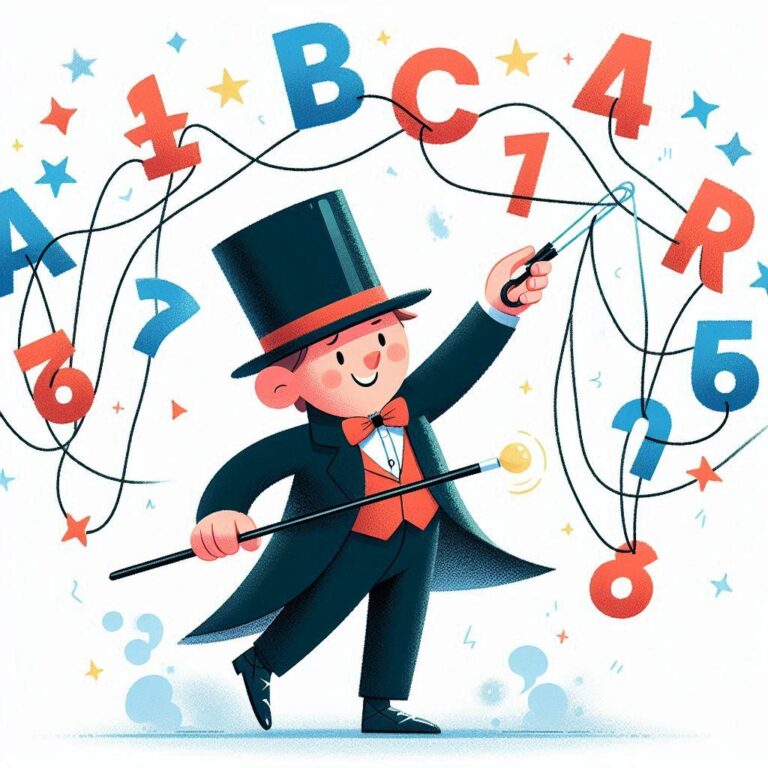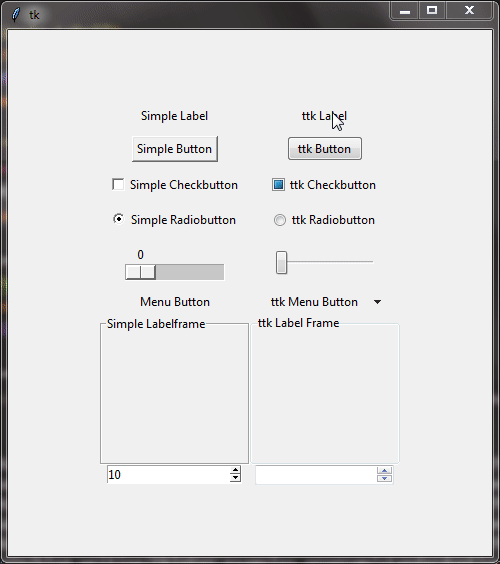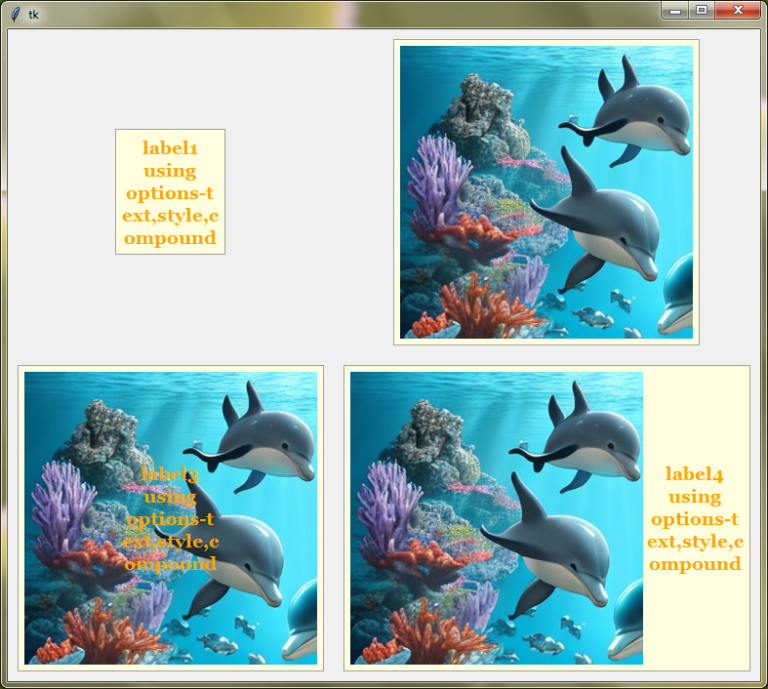How To Read Text Files Using Python
Hello, fellow Python lover, in this post, we will learn How To Read A Text File Using Python.
If you ask, why it is important to learn?
When you work on real-world projects, you will encounter many situations where you need to work with files created by other programs or systems. These files could be logs, configuration files, or simple text documents.
In this tutorial, we will teach you all the methods and modes to read text files in Python while keeping things as simple as possible.
Opening a Text File
Ok so first, we will learn how to open a text file. Think of it like unlocking the door to a room full of goodies. But we need to know which key to use before we charge in, right? That’s where file modes come into play.
In Python, when you open a file, you need to tell Python what you want to do with it. Are you just going to peek inside and read it? Or maybe you want to write something new to it? We’ll focus on reading text files for now, so let’s talk about the file modes specifically meant for that:
Read Mode (‘r’)
This mode is like putting on your reading glasses. It lets you open the file for reading only. You can look at the contents, but you can’t make any changes to it. It’s perfect for when you want to read only the content of the file.
Now, let’s see how we can use this mode to open a text file in Python:
Code:
# Open a text file named "poem.txt" in read mode
file = open("poem.txt", "r")That’s it! With just one line of code, we’ve opened our text file in read mode.
So now, let’s move on to the next step!
Reading Entire File at Once
As we learned how to open the file, let’s learn how we can read all of its content. This is where the read()
Example:
file = open("poem.txt", "r")
# Now, let's use the read() method to read the entire contents of the file
file_content = file.read()
# Cool! Now we have all the text from the file stored in the file_content variable
print(file_content)
# Don't forget to close the file when you're done!
file.close()Output:
twinkle twinkle little star
how i wonder what you are
up and above you were so high
like a diamond in the skyAnd just like that, you’ve read the entire contents of the file into a variable.
Now one more thing, you have to consider is – memory usage. If you’re working with small files, using read()
So, instead of reading the entire file at once, you can read it line by line. This way, you won’t end up hogging all the memory and crashing your computer. We will learn about it in the next step!
Reading File Line by Line
So now we will learn about the readline() method – it will help us read one line at a time from a text file.
Here’s how it works: you call the readline()
Example:
# First, let's open our text file in read mode
file = open("poem.txt", "r")
# Let's read the first line from the file
line = file.readline()
# We'll use this variable to keep track of the line numbers
count = 0
# Keep reading lines until we reach the end of the file
while line:
# Increment the line count
count += 1
# Print the line we just read along with its line number
print(f"Line-{count}: {line}", end="") # Use end="" to avoid extra newlines
# Read the next line
line = file.readline()
# Don't forget to close the file when you're done!
file.close()Output:
Line-1: twinkle twinkle little star
Line-2: how i wonder what you are
Line-3: up and above you were so high
Line-4: like a diamond in the skySee what we did there? We read one line at a time using readline()
But wait, there’s more!
Using For Loop
You can also use a forreadline()
Code:
file = open("poem.txt", "r")
# Use a for loop to iterate over each line in the file
for line in file:
print(line, end='')
file.close()Output:
twinkle twinkle little star
how i wonder what you are
up and above you were so high
like a diamond in the skyPython’s got your back with all these handy shortcuts for reading text files. Now that you’ve learned how to read a file line by line, let’s move on to the next step.
Reading Lines Into a List
What if you want to gobble up all those lines and stuff them into a neat little package? Enter the readlines()
When you call the readlines()
Let’s make a practical example – a scenario where we read a list of tasks from a to-do list file. Here’s how we can do it:
Code:
# Open the to-do list file in read mode
todo_file = open("todo_list.txt", "r")
# Read all the tasks from the file and store them in a list
tasks = todo_file.readlines()
# Close the file now that we've got all the tasks
todo_file.close()
# Let's print out each task with a fancy bullet point in front
print("Your To-Do List:")
print("-----------------")
for task in tasks:
# Remove any trailing newline characters
task = task.strip()
print("•", task)Output:
Your To-Do List:
-----------------
• Buy groceries
• Finish homework
• Call mom
• Go for a run
• Read a bookIn this example, we have a text file named "todo_list.txt"readlines()
So, now that you’ve learned to read lines into a list, let’s move on to the next step and learn how to read the file character by character.
Reading File Character by Character
If you ask, why is learning to read a text file character by character necessary?
So, imagine you’re building a word count tool, analyzing the frequency of letters, or even encrypting sensitive information. In these situations, reading file character by character gives you exact control over the data. It’s like having a magnifying glass for your information, letting you do exactly what you need with each tiny detail.
To read text files character by character, we will use loops to iterate over each character in the file.
Let’s create a simple example where we count the number of vowels (a, e, i, o, u) in a text file by reading each character one by one. Here’s how we can do it:
Example:
# Open the text file in read mode
file = open("poem.txt", "r")
# Initialize counters for each vowel
vowel_counts = {'a': 0, 'e': 0, 'i': 0, 'o': 0, 'u': 0}
# Loop through each character in the file
for char in file.read():
# Check if the character is a vowel
if char.lower() in vowel_counts:
# Increment the count for the corresponding vowel
vowel_counts[char.lower()] += 1
# Close the file
file.close()
# Print the counts for each vowel
print("Vowel Counts:")
for vowel, count in vowel_counts.items():
print(f"{vowel}: {count}")Output:
Vowel Counts:
a: 7
e: 10
i: 8
o: 7
u: 3In this example, we open the file named "poem.txt"vowel_counts
Finally, we print out the counts for each vowel. This example shows how you can use file reading character by character to perform simple text analysis tasks.
Real World Example: Extracting Insights from Server Log Using Python
Let’s tackle a real-world problem by reading and analyzing a log file using Python. Imagine you have a log file from a server that contains information about website visits, and you want to extract some insights from it. We will create a simple Python program to read the log file and count the number of visits from each IP address.
Here’s how we can do it:
- First, we will open the log file in read mode using the
open() - Then we will use a loop to read each line of the log file.
- For each line, we will extract the IP address using string manipulation or regular expressions.
- After that, we use a dictionary to store the count of visits from each IP address.
- Once we’re done reading the file, we’ll close it to release system resources.
Let’s put it all together into a Python script:
Code:
# Open the log file in read mode
with open("server_log.txt", "r") as log_file:
# Initialize a dictionary to store visit counts for each IP address
visit_counts = {}
# Read each line of the log file
for line in log_file:
# Extract the IP address from the line (assuming the IP address is the first field separated by a space)
ip_address = line.split()[0]
# Update the visit count for the IP address
visit_counts[ip_address] = visit_counts.get(ip_address, 0) + 1
# Print the visit counts for each IP address
print("Visit Counts:")
for ip, count in visit_counts.items():
print(f"{ip}: {count} visits")Output:
Visit Counts:
192.168.1.1: 2 visits
192.168.1.2: 2 visits
192.168.1.3: 1 visits
192.168.1.4: 1 visitsConclusion
Congratulations on learning to read text files in Python! Throughout this tutorial, you’ve learned essential techniques for file handling, from opening files to reading them line by line, character by character, and storing lines in a list.
We also tackled a real-world problem by analyzing a server log file, demonstrating practical applications of text file reading in Python for extracting insights.
Now equipped with these skills, you’re ready to dive deeper into Python file handling.
To further expand your skills, consider exploring our other tutorials. Check out How to Write and Save Text Files to learn how to create and save your text files.