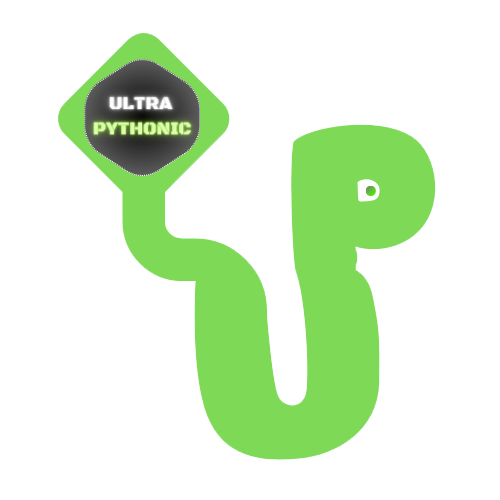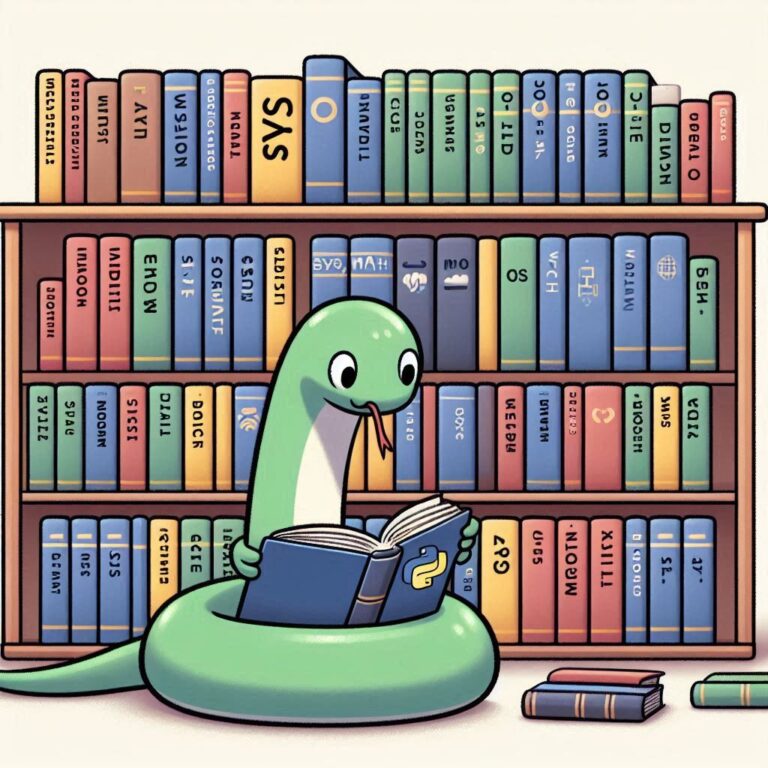Saving and Loading NumPy Arrays, Understanding Broadcasting, and Masked Arrays
Broadcasting in NumPy
Broadcasting in NumPy is a feature that allows arrays of different shapes to work together in mathematical operations. This means you can perform operations like addition or multiplication on arrays even if they don’t have the same shape.
Broadcasting lets NumPy automatically expand the smaller array so that it has the same shape as the larger array. This expansion is done without actually copying the data, making operations efficient.
Rules of Broadcasting
NumPy follows specific rules to make sure broadcasting works correctly:
- Matching Dimensions: If the arrays don’t have the same number of dimensions, the one with fewer dimensions is padded with the ones on its left side until both arrays have the same number of dimensions.
- Size Compatibility: For each dimension, the size of the arrays must either be the same or one of them must be 1. If the size is 1, that array can be stretched to match the size of the other array in that dimension.
Adding a Scalar to an Array
Imagine you have an array, and you want to add a single number to it. Broadcasting steps in to make this seamless. If you add 5 to an array, NumPy broadcasts 5 to match the shape of the array, effectively adding 5 to each element.
Example:
import numpy as np array = np.array([1, 2, 3]) result = array + 5 print(result)
Output:
[6 7 8]Adding Arrays with Different Shapes
Now, let’s say you have two arrays with different shapes, but you still want to perform element-wise addition. NumPy intelligently matches dimensions and broadcasts one of the arrays to match the other.
Example:
array_A = np.array([1, 2, 3]) array_B = np.array([[10], [20], [30]]) result = array_A + array_B print(result)
Output:
[[11 12 13]
[21 22 23]
[31 32 33]]In this example, array_A is a 1×3 array, which NumPy treats as if it were [[1, 2, 3], [1, 2, 3] for the operation., [1, 2, 3]]
Multiplying Arrays with Different Dimensions
Now, let’s multiply arrays with different shapes:
Example:
array_C = np.array([2, 4, 6]) array_D = np.array([[10, 20, 30]]) result = array_C * array_D print(result)
Output:
[[ 20 80 180]]Avoiding Ambiguity
Broadcasting can sometimes be confusing, but it follows strict rules to ensure that operations are clear and predictable. If the shapes are not compatible with broadcasting, NumPy will raise an error, ensuring that you don’t get unexpected results.
Example:
array_a = np.array([1, 2, 3]) array_b = np.array([10, 20]) # This will raise a ValueError due to ambiguity result = array_a + array_b print(result)
Output:
ValueError: operands could not be broadcast together with shapes (3,) (2,) Saving and Loading NumPy Arrays
NumPy offers convenient methods for saving and loading arrays to and from disk.
The np.save() function allows you to save a NumPy array to a binary file with the extension ".npy". This function is useful for storing arrays for future use or sharing data with others.
To load a saved NumPy array back into memory, you can use the np.load() function. Simply provide the filename of the saved array, and it will return the array.
Example:
import numpy as np
# Saving an array
data_to_save = np.array([1, 2, 3, 4, 5])
np.save('saved_array.npy', data_to_save)
# Loading the saved array
loaded_data = np.load('saved_array.npy')
print(loaded_data)Output:
[1 2 3 4 5]Advantages of Using NumPy’s .npy File Format
- NumPy’s binary
.npyfile format is highly efficient in terms of storage. It preserves the data type and shape of your arrays, taking up minimal space. - Loading data from
.npyfiles is incredibly fast. It’s like summoning your arrays with a snap of your fingers. - The binary format ensures data integrity. Your arrays will be saved and loaded exactly as they were, without any loss of precision.
.npyfiles are platform-independent, meaning you can save data on one system and load it on another without compatibility issues.
Saving and Loading Text Files
Now, let’s explore how to save your NumPy arrays as text files, making your data human-readable and easily shareable. NumPy offers two reliable functions for saving and loading arrays as text files: numpy.savetxt() and numpy.loadtxt(). These functions convert your arrays into text format, making it easy to share, read, and edit your data.
Example:
import numpy as np
# Saving an array as a text file
data_to_save = np.array([1, 2, 3, 4, 5])
np.savetxt('saved_array.txt', data_to_save)
# Loading the saved text file
loaded_data = np.loadtxt('saved_array.txt')
print(loaded_data)Output:
[1. 2. 3. 4. 5.]Controlling the Text File Format
You have control over various aspects of the text file format, by using these parameters of np.save().
| Parameter | Description |
|---|---|
fname | The file name or path where the data will be saved. |
X | The array-like data to be saved. |
fmt | The format string is used to format each element of the array. |
delimiter | The string used to separate values in the file (default is space). |
newline | The string used to terminate each line (default is newline character). |
header | A string that will be written at the beginning of the file. |
footer | A string that will be written at the end of the file. |
Example:
import numpy as np
# Saving with custom delimiter and precision
data_to_save = np.array([1, 2, 3, 4, 5])
np.savetxt('custom_format.txt', data_to_save, delimiter=',', fmt='%.2f', header='My Data', footer='End of File')Saving and Loading Multiple Arrays as .npz Files with NumPy
The np.savez() function allows you to save multiple arrays into a single .npz file, which is a compressed archive of NumPy arrays. It’s particularly useful for storing and sharing datasets containing multiple arrays.
Syntax:
np.savez(file, *args, **kwds)
file: The file name or path where the arrays will be saved.*args: The arrays to be saved. You can pass multiple arrays as arguments to save them all.**kwds: Additional keyword arguments for compression options (e.g.,compress=Truefor compression).
Example:
import numpy as np
# Saving multiple arrays into a single .npz file
array1 = np.array([1, 2, 3])
array2 = np.array([4, 5, 6])
np.savez('compressed_arrays.npz', arr1=array1, arr2=array2)
# Loading arrays from the compressed file
loaded_data = np.load('compressed_arrays.npz')
loaded_array1 = loaded_data['arr1']
loaded_array2 = loaded_data['arr2']
print("loaded_data:", loaded_data)
print("loaded_array1:", loaded_array1)
print("loaded_array2:", loaded_array2)Output:
loaded_data: NpzFile 'compressed_arrays.npz' with keys: arr1, arr2
loaded_array1: [1 2 3]
loaded_array2: [4 5 6]Advantages of Compressed Files
- Space Efficiency: Compressed files take up less storage space compared to their uncompressed counterparts, making them ideal for large datasets.
- Multiple Arrays: You can store multiple arrays in a single compressed file, which simplifies organization and sharing.
- Data Integrity: Compressed files preserve data integrity, ensuring that your arrays are loaded exactly as they were saved.
- Ease of Sharing: Compressed files are easy to share, whether it’s with colleagues or for archival purposes.
Masked Arrays in NumPy
Imagine you have an array of numbers, but some of them are not reliable or are missing altogether. A masked array is like your regular array, but with a special feature: it can “mask” or ignore certain values. This means you can work with your data without worrying about those unreliable or missing values messing things up.
You can create a masked array using NumPy’s np.ma.masked_array() function. You tell it which values to mask, and it takes care of the rest.
Example:
import numpy as np import numpy.ma as ma # Creating a masked array to handle missing values data = np.array([1, 2, -999, 4, 5]) mask = (data == -999) masked_data = ma.masked_array(data, mask=mask) print(masked_data)
Output:
[1 2 -- 4 5]