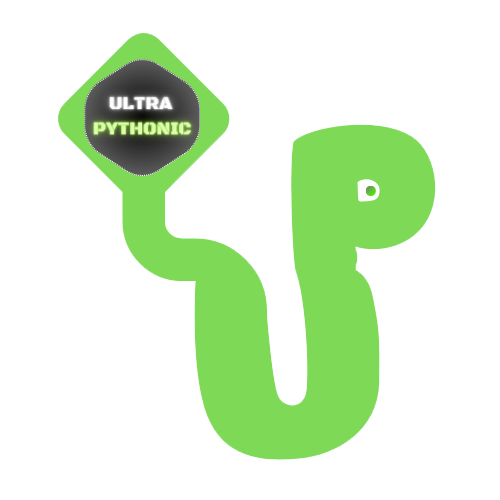Advanced Data Handling Techniques with Pandas
Data Aggregation and Grouping
Data aggregation and grouping are fundamental concepts in Pandas, allowing you to organize and summarize your data effectively.
Grouping Data by a Single Column
Imagine you have a table of sales data with columns like Product, Category, and Sales. Grouping data by a single column means gathering all rows with the same value in that column together. For instance, if you group by the Category column, you’ll have separate groups for each category. This lets you perform calculations or analysis within each group.
Example:
Suppose you want to know the total sales for each product category. You would group the data by the Category column and then calculate the sum of sales within each group.
import pandas as pd
# Sample sales data
data = {
'Product': ['A', 'B', 'A', 'B', 'C'],
'Category': ['X', 'Y', 'X', 'Y', 'Z'],
'Sales': [100, 200, 150, 250, 300]
}
df = pd.DataFrame(data)
# Group by 'Category' and calculate total sales
grouped_single = df.groupby('Category').sum()
print(grouped_single)Output:
Product Sales
Category
X AA 250
Y BB 450
Z C 300Grouping Data by Multiple Columns
Sometimes, you may need to group data by more than one column to get a clearer picture. This allows you to analyze data based on combinations of categories. For instance, you might want to group by both Category and Product to see sales figures for each product within each category.
Example:
Continuing with the previous example, if you group by both Category and Product, you’ll have distinct groups for each combination of category and product. This enables you to analyze sales at a more granular level.
# Group by both 'Category' and 'Product' and calculate total sales grouped_multiple = df.groupby(['Category', 'Product']).sum() print(grouped_multiple)
Output:
Sales
Category Product
X A 250
Y B 450
Z C 300Aggregating Data with Custom Functions
While Pandas offers built-in aggregation functions like sum() or mean(), there might be cases where you need to apply custom calculations. For example, you might want to find the range of sales within each category. In such cases, you can define your custom function and apply it to the grouped data.
Example:
To calculate the range of sales within each category, you’d define a custom function that subtracts the minimum sales from the maximum sales within each group.
# Define custom function to calculate range
def range_of_sales(x):
return x.max() - x.min()
# Group by 'Category' and apply custom function
grouped_custom = df.groupby('Category')['Sales'].agg(range_of_sales)
print(grouped_custom)Output:
Category
X 50
Y 50
Z 0
Name: Sales, dtype: int64Aggregating Data with Multiple Functions
Often, you’ll want to calculate multiple statistics for each group simultaneously, such as sum, mean, and maximum. Pandas allows you to do this efficiently by applying multiple aggregation functions at once.
Now, let’s continue with our sales data example, you might want to find the total, average, and maximum sales for each category.
Example:
# Group by 'Category' and apply multiple aggregation functions
grouped_multiple_funcs = df.groupby('Category')['Sales'].agg(['sum', 'mean', 'max'])
print(grouped_multiple_funcs)Output:
sum mean max
Category
X 250 125.0 150
Y 450 225.0 250
Z 300 300.0 300Merging and Concatenating DataFrames in Pandas
Combining data from different sources is a common task in data analysis. Pandas provides powerful functions to merge and concatenate DataFrames, making it easy to bring together data from multiple tables.
Merging DataFrames with the merge() Function
The merge() function allows you to combine two DataFrames based on common columns or indices. It works similarly to SQL joins, combining rows where there are matching values in the specified columns.
Example:
import pandas as pd
# Imagine you have two DataFrames, one with student names and another with their scores
students = pd.DataFrame({'Student_ID': [1, 2, 3, 4],
'Name': ['Eren', 'Annie', 'Neil', 'Richard']})
scores = pd.DataFrame({'Student_ID': [2, 3, 4, 5],
'Score': [85, 92, 76, 88]})
# You can merge these DataFrames on the 'Student_ID' column
merged_data = students.merge(scores, on='Student_ID')
# This creates a new DataFrame with both student names and scores
print(merged_data)
In this example, we use the merge() function to combine DataFrames based on a common column, 'Student_ID'.
Output:
Student_ID Name Score
0 2 Annie 85
1 3 Neil 92
2 4 Richard 76Types of Joins
When merging DataFrames, you can choose different types of joins to decide how rows from each DataFrame are combined:
- Inner Join: Only includes rows with matching values in both DataFrames.
- Left Join: Includes all rows from the left DataFrame and matched rows from the right DataFrame. Unmatched rows from the right DataFrame are filled with NaN.
- Right Join: Includes all rows from the right DataFrame and matched rows from the left DataFrame. Unmatched rows from the left DataFrame are filled with NaN.
- Outer Join: Includes all rows from both DataFrames, filling unmatched rows with NaN.
Example:
import pandas as pd
# Imagine you have two DataFrames, one with student names and another with their scores
students = pd.DataFrame({'Student_ID': [1, 2, 3, 4],
'Name': ['Eren', 'Annie', 'Neil', 'Richard']})
scores = pd.DataFrame({'Student_ID': [2, 3, 4, 5],
'Score': [85, 92, 76, 88]})
# Using the same DataFrames, let's explore different joins
inner_join = students.merge(scores, on='Student_ID', how='inner') # Only common Student_IDs
left_join = students.merge(scores, on='Student_ID', how='left') # All students from 'students' DataFrame
right_join = students.merge(scores, on='Student_ID', how='right') # All students from 'scores' DataFrame
outer_join = students.merge(scores, on='Student_ID', how='outer') # All students from both DataFrames
# The result varies based on the type of join
print("Inner Join:")
print(inner_join)
print("\nLeft Join:")
print(left_join)
print("\nRight Join:")
print(right_join)
print("\nOuter Join:")
print(outer_join)
Output:
Inner Join:
Student_ID Name Score
0 2 Annie 85
1 3 Neil 92
2 4 Richard 76
Left Join:
Student_ID Name Score
0 1 Eren NaN
1 2 Annie 85.0
2 3 Neil 92.0
3 4 Richard 76.0
Right Join:
Student_ID Name Score
0 2 Annie 85
1 3 Neil 92
2 4 Richard 76
3 5 NaN 88
Outer Join:
Student_ID Name Score
0 1 Eren NaN
1 2 Annie 85.0
2 3 Neil 92.0
3 4 Richard 76.0
4 5 NaN 88.0Concatenating DataFrames
Concatenation involves stacking DataFrames either vertically (one on top of the other) or horizontally (side by side). This is useful when you have multiple DataFrames that need to be combined into a single DataFrame. You can use concat() for this.
Example:
import pandas as pd
# Suppose you have two DataFrames with the same columns
df1 = pd.DataFrame({'A': ['A0', 'A1', 'A2'], 'B': ['B0', 'B1', 'B2']})
df2 = pd.DataFrame({'A': ['A3', 'A4', 'A5'], 'B': ['B3', 'B4', 'B5']})
# You can concatenate them vertically (along rows) or horizontally (along columns)
vertical_concatenation = pd.concat([df1, df2], axis=0)
horizontal_concatenation = pd.concat([df1, df2], axis=1)
# This stacks or aligns the DataFrames as per your choice
print("Vertical Concatenation:")
print(vertical_concatenation)
print("\nHorizontal Concatenation:")
print(horizontal_concatenation)
Output:
Vertical Concatenation:
A B
0 A0 B0
1 A1 B1
2 A2 B2
0 A3 B3
1 A4 B4
2 A5 B5
Horizontal Concatenation:
A B A B
0 A0 B0 A3 B3
1 A1 B1 A4 B4
2 A2 B2 A5 B5Time Series Analysis with Pandas
Time series analysis involves examining data points collected or recorded at specific time intervals. It could be stock prices over days, temperature records over years, or website traffic over hours. Using Pandas, you can efficiently handle, analyze, and visualize time series data.
Loading Time Series Data
The first step in time series analysis is loading your data into a Pandas DataFrame. Time series data often comes with a date or timestamp column indicating when each observation was recorded.
Example:
import pandas as pd
# Let's say you have a dataset of daily stock prices
data = {'Date': ['2023-01-01', '2023-01-02', '2023-01-03'],
'Stock_Price': [100, 102, 98]}
# Convert the 'Date' column to datetime format
df = pd.DataFrame(data)
df['Date'] = pd.to_datetime(df['Date'])
# Now your data is ready for time series analysis
print(df)In this example, we convert the 'Date' column to a datetime format to ensure Pandas recognizes it as a time series.
Output:
Date Stock_Price
0 2023-01-01 100
1 2023-01-02 102
2 2023-01-03 98Time Series Indexing
After loading the data, set the date column as the index. This makes it easy to perform operations based on dates.
Example:
import pandas as pd
data = {'Date': ['2023-01-01', '2023-01-02', '2023-01-03'],
'Stock_Price': [100, 102, 98]}
# Convert the 'Date' column to datetime format
df = pd.DataFrame(data)
df['Date'] = pd.to_datetime(df['Date'])
# Set the 'Date' column as the index
df.set_index('Date', inplace=True)
# Your data is now indexed by date
print(df)Output:
Stock_Price
Date
2023-01-01 100
2023-01-02 102
2023-01-03 98With the date column as the index, you can easily filter and access data by specific dates or date ranges.
Resampling Time Series Data
Resampling changes the frequency of your time series data. For example, you might want to convert daily data into monthly averages.
Example:
import pandas as pd
# dataset of daily stock prices
data = {'Date': ['2023-01-01', '2023-01-02', '2023-01-03'],
'Stock_Price': [100, 102, 98]}
# Convert the 'Date' column to datetime format
df = pd.DataFrame(data)
df['Date'] = pd.to_datetime(df['Date'])
# Set the 'Date' column as the index
df.set_index('Date', inplace=True)
# Resample the daily data to monthly, taking the mean of each month
monthly_data = df['Stock_Price'].resample('M').mean()
# Your data is now in monthly intervals
print(monthly_data)Output:
Date
2023-01-31 100.0
Freq: M, Name: Stock_Price, dtype: float64In this example, resample('M') changes the frequency to monthly, and mean() calculates the average temperature for each month.
Common Resampling Frequencies
'D': Daily'W': Weekly'M': Monthly'Q': Quarterly'Y': Yearly
You can also use other aggregation functions like sum(), max(), or your custom functions when resampling.
Categorical Data Handling
Categorical data is data that can be divided into specific groups or categories. Examples include colors (red, blue, green), product types (A, B, C), or grades (A, B, C, D, F). Pandas makes it easy to work with categorical data.
Creating Categorical Data
To work with categorical data in Pandas, you first need to convert a regular Pandas Series into a categorical type. You can create categorical data in Pandas, by using the astype() function to convert a column to the 'category' data type. This is helpful when you have a column with limited unique values, like movie genres.
Example:
import pandas as pd
# Imagine you have a dataset of movies
movies_data = {'Title': ['Movie1', 'Movie2', 'Movie3', 'Movie4'],
'Genre': ['Action', 'Comedy', 'Drama', 'Horror'],
'Rating': [8.0, 7.5, 9.2, 6.4]}
movies_df = pd.DataFrame(movies_data)
# Convert the 'Genre' column to categorical data type
movies_df['Genre'] = movies_df['Genre'].astype('category')
# Now, 'Genre' is a categorical column
print(movies_df['Genre'])Output:
0 Action
1 Comedy
2 Drama
3 Horror
Name: Genre, dtype: category
Categories (4, object): ['Action', 'Comedy', 'Drama', 'Horror']By converting the 'Genre' column to the 'category' data type, you optimize memory usage and make your data more organized.
Accessing Category Labels
Once you have created a categorical Series, you can access the category labels using the .cat.categories attribute. This attribute returns an Index object containing the unique categories.
Example:
import pandas as pd
# Imagine you have a dataset of movies
movies_data = {'Title': ['Movie1', 'Movie2', 'Movie3', 'Movie4'],
'Genre': ['Action', 'Comedy', 'Drama', 'Action'],
'Rating': [8.0, 7.5, 9.2, 6.4]}
movies_df = pd.DataFrame(movies_data)
# Convert the 'Genre' column to categorical data type
movies_df['Genre'] = movies_df['Genre'].astype('category')
# Suppose you want to find the unique movie genres in your dataset
unique_genres = movies_df['Genre'].cat.categories
# This will give you a list of unique genres
print(unique_genres)Output:
Index(['Action', 'Comedy', 'Drama'], dtype='object')Counting Category Occurrences
To find out how many times each category appears in your data, use the value_counts() method. This method gives you a count of each unique value in the series.
Example:
import pandas as pd
# Imagine you have a dataset of movies
movies_data = {'Title': ['Movie1', 'Movie2', 'Movie3', 'Movie4'],
'Genre': ['Action', 'Comedy', 'Drama', 'Horror'],
'Rating': [8.0, 7.5, 9.2, 6.4]}
movies_df = pd.DataFrame(movies_data)
# Let's find out how many movies belong to each genre
genre_counts = movies_df['Genre'].value_counts()
# This will provide a count of movies per genre
print(genre_counts)
Output:
Genre
Action 1
Comedy 1
Drama 1
Horror 1
Name: count, dtype: int64Changing Category Labels
Sometimes, you may need to change the labels of your categories. You can do this using the .cat.rename_categories() method. This is useful for correcting or standardizing your category names.
Example:
import pandas as pd
# Imagine you have a dataset of movies
movies_data = {'Title': ['Movie1', 'Movie2', 'Movie3', 'Movie4'],
'Genre': ['Action', 'Comedy', 'Drama', 'Action'],
'Rating': [8.0, 7.5, 9.2, 6.4]}
movies_df = pd.DataFrame(movies_data)
# Convert the 'Genre' column to categorical data type
movies_df['Genre'] = movies_df['Genre'].astype('category')
# You want to change 'Action' to 'Adventure' in the 'Genre' column
movies_df['Genre'] = movies_df['Genre'].cat.rename_categories({'Action': 'Adventure'})
# 'Action' is now replaced with 'Adventure'
print(movies_df['Genre'])Output:
0 Adventure
1 Comedy
2 Drama
3 Adventure
Name: Genre, dtype: category
Categories (3, object): ['Adventure', 'Comedy', 'Drama']Pivot Tables in Panda
Pivot tables are a powerful data analysis tool that lets you reorganize and summarize data. A pivot table in Pandas allows you to group data by one or more keys (like columns), aggregate it, and display the results in a table format. You can create a Pivot Table by using the pivot_table() function.
Imagine you have a dataset of sales and you want to summarize it by products and months.
Example:
import pandas as pd
# Let's assume you have a sales dataset
sales_data = {'Product': ['A', 'B', 'A', 'B', 'A'],
'Month': ['Jan', 'Feb', 'Jan', 'Feb', 'Mar'],
'Sales': [100, 150, 120, 180, 130]}
sales_df = pd.DataFrame(sales_data)
# Creating a pivot table to summarize sales by product and month
pivot_table = sales_df.pivot_table(index='Product', columns='Month', values='Sales', aggfunc='sum')
# Your pivot table provides a summary of sales
print(pivot_table)
Here, we use pivot_table() to create a pivot table where:
values='Sales'specifies the data to be aggregated.index='Product'specifies the rows in the pivot table.columns='Month'specifies the columns in the pivot table.aggfunc='sum'specifies that the sales values should be summed.
Output:
Month Feb Jan Mar
Product
A NaN 220.0 130.0
B 330.0 NaN NaNHandling Missing Data in Pivot Tables
When you create pivot tables, you might end up with missing data if there are no entries for certain combinations of rows and columns. Pandas provides methods to handle this missing data.
Example:
Let’s extend the previous example and handle missing data using fill_value parameter.
import pandas as pd
# Let's say some months have no sales data
sales_data = {'Product': ['A', 'B', 'A', 'B', 'A'],
'Month': ['Jan', 'Feb', 'Jan', 'Feb', 'Mar'],
'Sales': [100, 150, 120, 180, 130]}
sales_df = pd.DataFrame(sales_data)
# Creating a pivot table, and handling missing data by filling NaN values with 0
pivot_table = sales_df.pivot_table(index='Product', columns='Month', values='Sales', aggfunc='sum', fill_value=0)
# Now, your pivot table accounts for missing data
print(pivot_table)
Output:
Month Feb Jan Mar
Product
A 0 220 130
B 330 0 0The fill_value parameter ensures that missing data is filled with zeros. You can also use the dropna=True parameter to remove columns and rows that contain only missing values.
Cross-Tabulations in Pandas
Cross-tabulations, or contingency tables, help you understand the relationship between two or more categorical variables by showing the frequency distribution of their combinations.
Pandas makes it easy to create and manipulate these tables using the crosstab() function.
This function takes two or more categorical variables and creates a table that shows how often combinations of categorical variables occur.
Example:
Imagine you have survey data, and you want to see how gender and preference for a product are related.
import pandas as pd
# Let's assume you have survey data
survey_data = {'Gender': ['Male', 'Female', 'Male', 'Male', 'Female'],
'Product_Preference': ['A', 'B', 'A', 'B', 'A']}
survey_df = pd.DataFrame(survey_data)
# Creating a cross-tabulation to analyze the relationship between gender and product preference
cross_tab = pd.crosstab(survey_df['Gender'], survey_df['Product_Preference'])
# Your cross-tabulation reveals the relationship between variables
print(cross_tab)
Output:
Product_Preference A B
Gender
Female 1 1
Male 2 1